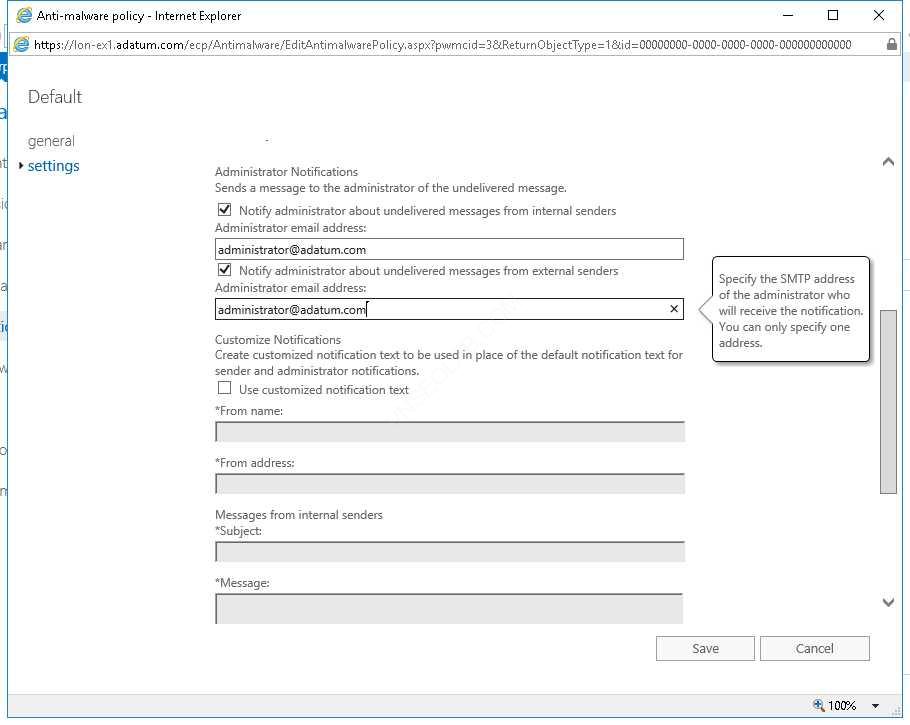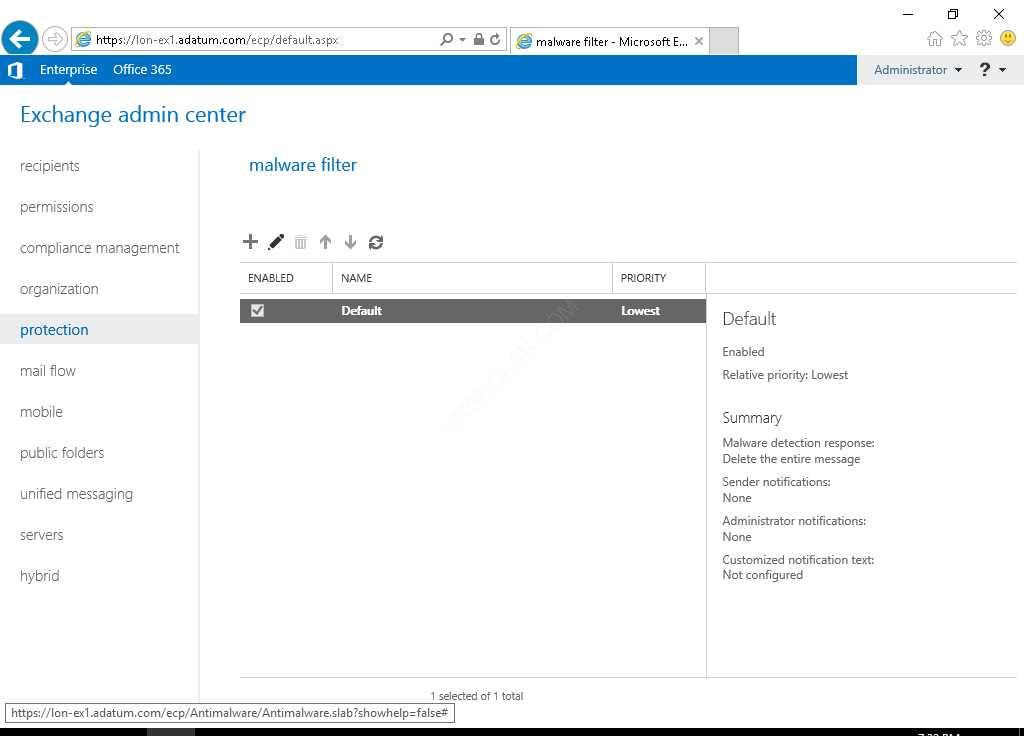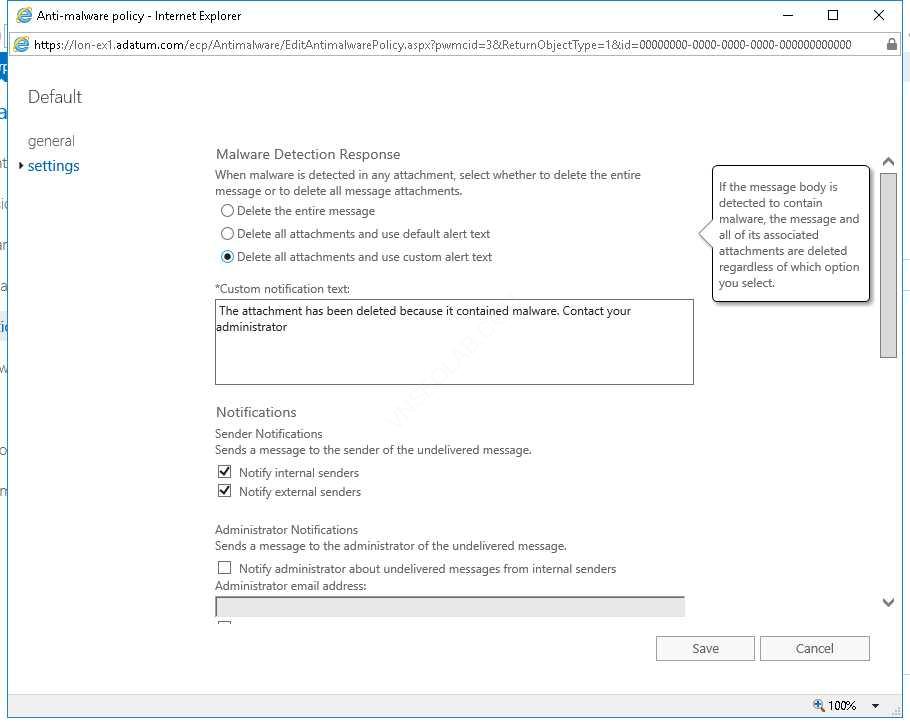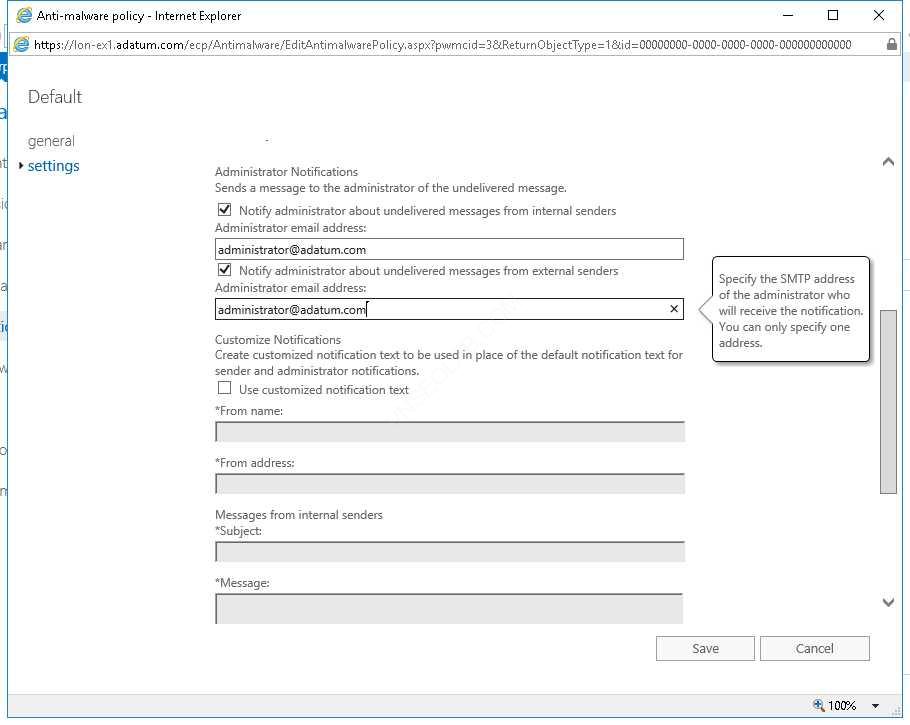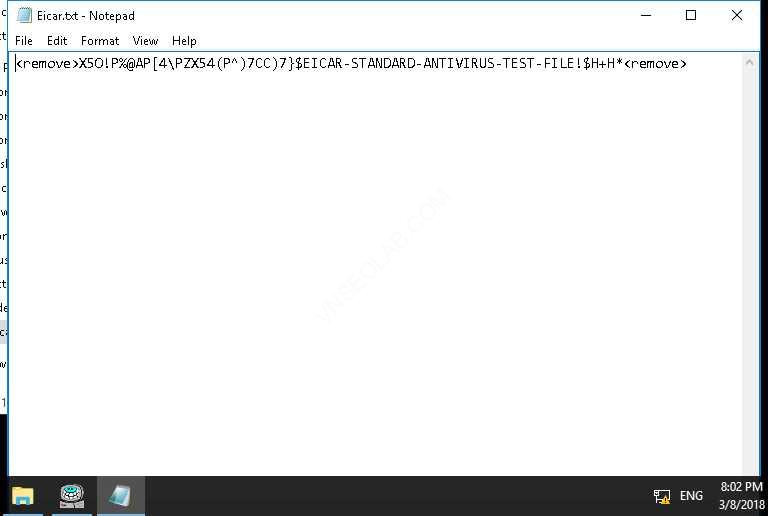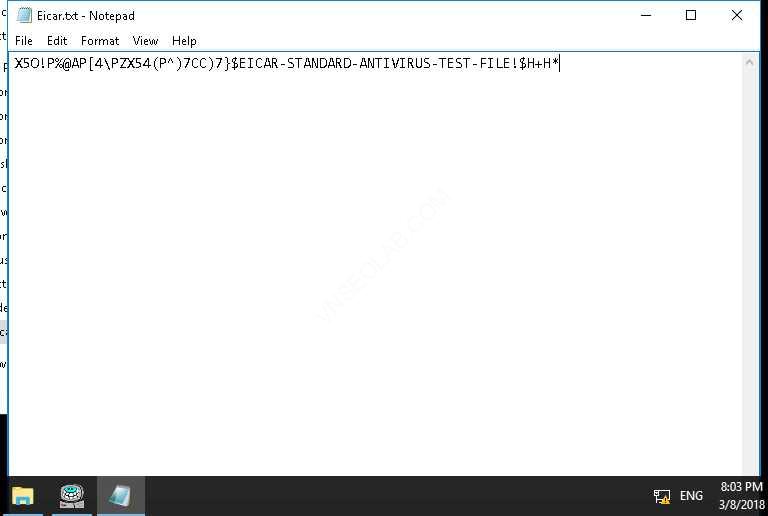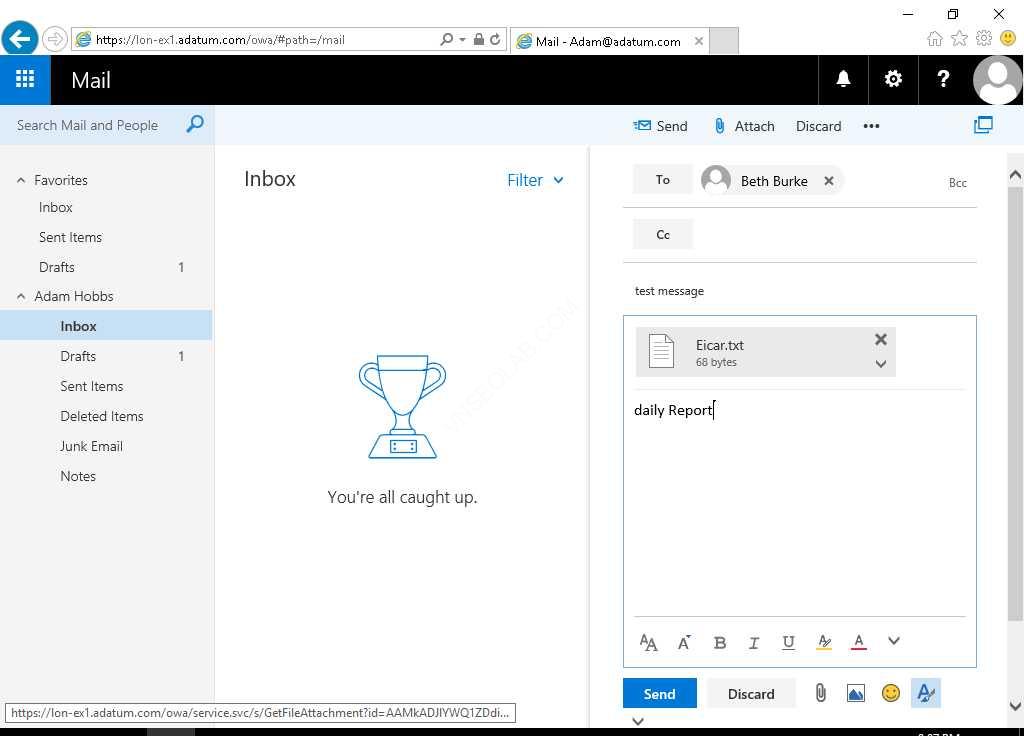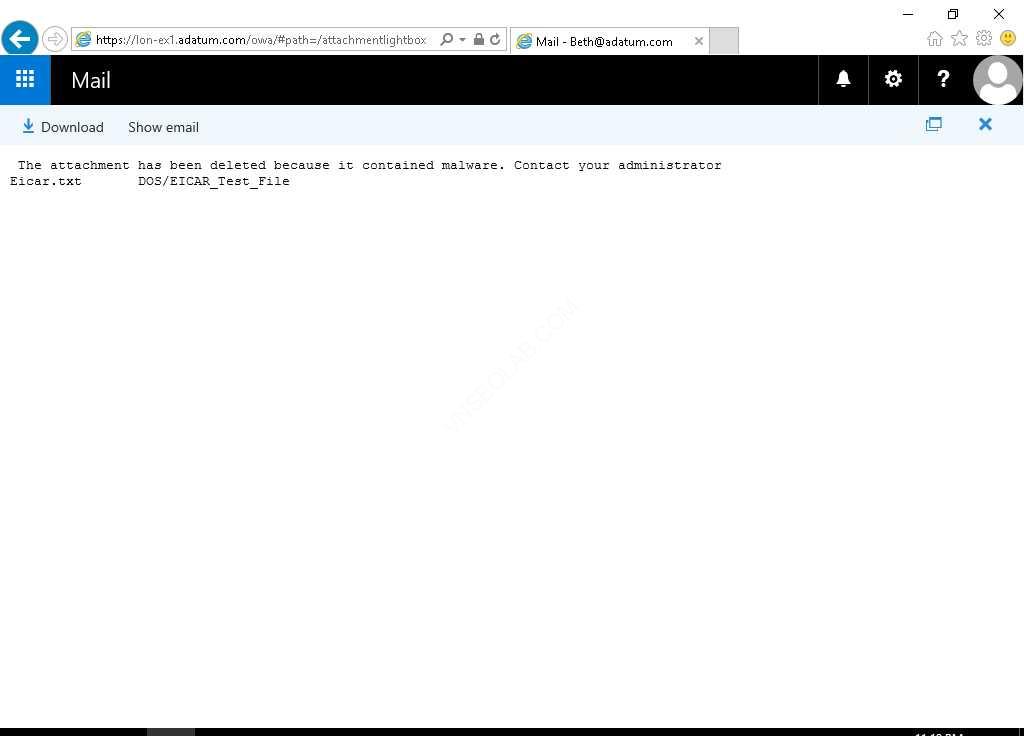Task 2: Cấu hình antimalware options cho Exchange Server
A. Enable antimalware features
- Tại EX1, vào Exchange Management Shell, chuyển thư mục vào \Program Files\Microsoft\Exchange Server\V15\Scripts thực hiện lệnh sau:
cd “\Program Files\Microsoft\Exchange Server\V15\Scripts”
2. Để Enable antimalware thực hiện script sau:
.\Enable-AntimalwareScanning.ps1
Chú ý: Thông báo xuất hiện” Anti-malware đang cập nhật. Có thể sẽ mất vài phút. Lưu ý rằng do môi trường lab không có kết nối Internet, cập nhật công cụ không thể hoàn thành. Tuy nhiên, bạn nên đợi cho đến khi bạn nhận được thông báo lỗi bản cập nhật không thể hoàn tất. Quá trình này có thể mất 15-20 phút.
3. Restart lại dịch vụ Microsoft Exchange Transport thực hiện lệnh sau:
Restart-Service MSExchangeTransport
4. Xem danh sách các transport agents đã cài thực hiện lệnh:
Get-TransportAgent
B. Cấu hình default antimalware policy
- Tại EX1, truy cập vào https://mail.adatum.com/ecp bằng user Adatum\Administrator
- Màn hình Language and Time zone, chọn (UTC-08:00) Pacific Time (US & Canada) ấn Save.
- Tại Exchange admin center, chọn protection, chọn tab malware filter, ấn Edit.
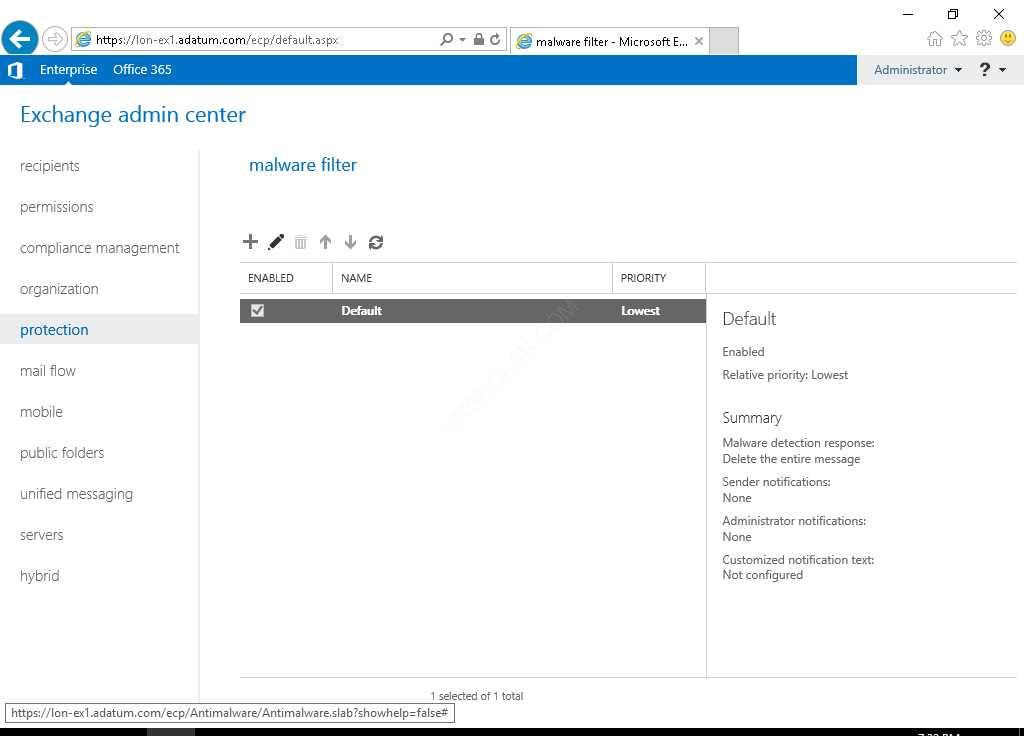
4. Màn hình Default window, chọn Settings.
5. Trong phần Malware Detection Response, chọn option Delete all attachments and use custom alert text.
6. Trong phần Custom Notification text nhập vào “The attachment has been deleted because it contained malware. Contact your administrator.”
7. Trong phần Notifications, check 2 checkbox Notify internal senders và Notify external senders.
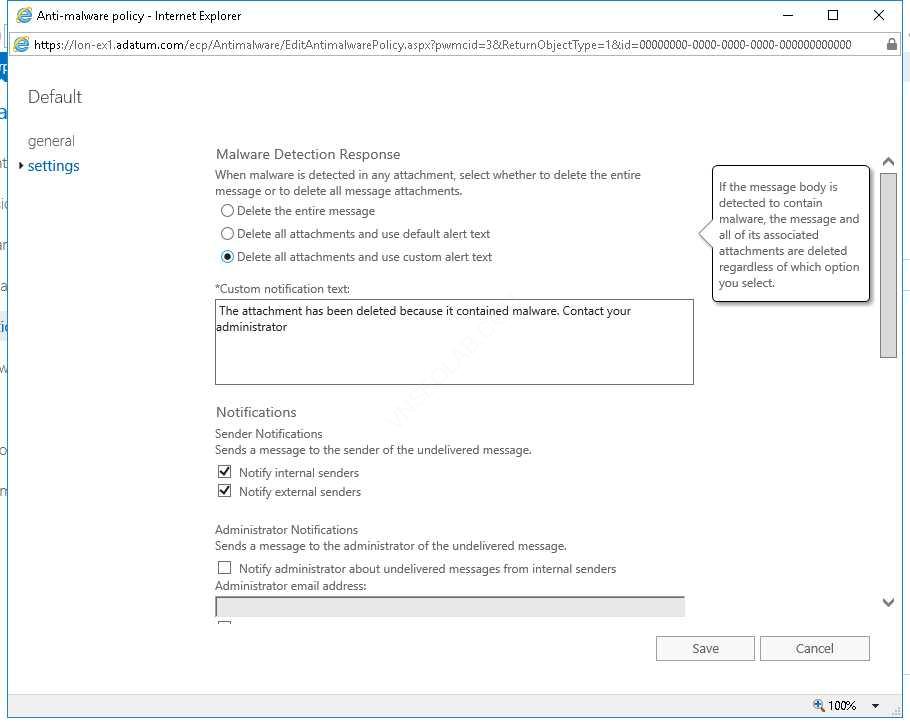
8. Trong phần Administrator Notifications, chọn checkbox Notify administrator about undelivered messages from internal senders.
9. Trong phần Administrator email address nhập vào [email protected].
10. Cũng trong phần Administrator Notifications, chọn checkbox Notify administrator about undelivered messages from external senders.
11. Trong phần Administrator email address nhập vào [email protected]
12. Ấn Save